After installing the BW add-on in the SAP R/3 OLTP instance, we need to define the remote logon connection in SAP R/3 OLTP for the SAP BW instance. This is a five-step process for the SAP BW 1.2B add-on, as outlined here:
-
Create an ALE user, transaction SU01, to be used for remote logon to SAP BW from SAP R/3 OLTP. Make sure that this user, usually ALEREMOTE, has sufficient authorizations for the RFC and ALE components, as described in the installation guide. The ALE user must have profile S_BI-WX_RFC. This profile consists of sub-profiles such as B_ALE_ALL, S_APPL_LOG_A, S_IDOC_ALL, and S_RS_ALL.
-
Set up a logical system name for SAP BW. The logical system is used by SAP R/3 to connect the SAP BW instance for data transfer. To set up a logical system name on SAP R/3 OLTP, run transaction SM30 and edit table V_TBDLS. Create a new entry for the SAP BW logical name, such as XDWCLNT100.
-
Assign SAP BW client to the logical system name. Here you associate SAP BW client to a logical name. Using transaction SM30, edit table T000 and add entry.
-
Define an RFC destination for SAP BW. In Steps 1 and 2, you simply defined a logical system name and associated it to an SAP BW client, but you cannot connect to the remote SAP BW instance. This is because you have not defined the network-level information for such communication links. To make this happen, you need to define an RFC destination in SAP R/3 OLTP for SAP BW using transaction SM59. Here the DEST is your system logical name defined in Step 1, XDWCLNT100, and the connection type is 3; enter the IP address and other user information to log on. Select the Test Connection and Remote Logon options to make sure that you can access the remote BW instance. If the Test Connection option fails, check to make sure that SAP R/3 and SAP BW are on the network, that SAP BW is running, that both have the correct network configuration, and that both servers are visible on the network. Check with your networking support team to resolve these issues.
-
Verify the workflow basic setting. Run transaction SWU3 and create the workflow basic setting. Click the AutoCustomize menu option to verify that the workflow setting for SAP BW components is set properly, as shown below on SAP R/3 version 3.1H. Remember that only the Workflow runtime system needs to be confirmed here. Verify that the results show a green check mark or traffic lights for the following items:
-
An active plan version exists
-
RFC Destination Workflow
-
Workflow runtime customizing complete
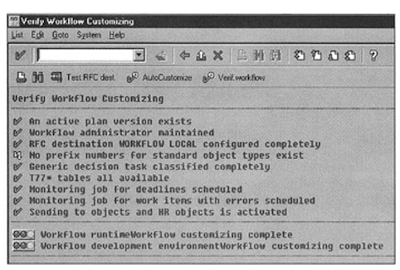
Related Posts
Activating business content in SAP part three
ABAP TOPIC WISE COMPLETE COURSE
BDC OOPS ABAP ALE IDOC'S BADI BAPI Syntax Check
Interview Questions ALV Reports with sample code ABAP complete course
ABAP Dictionary SAP Scripts Script Controls Smart Forms
Work Flow Work Flow MM Work Flow SD Communication Interface
No comments:
Post a Comment